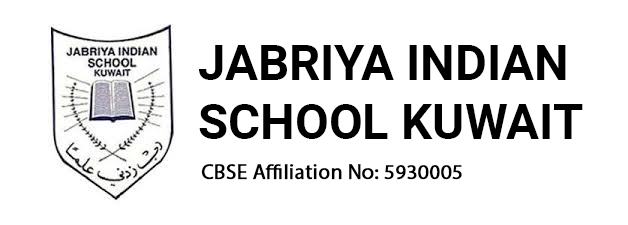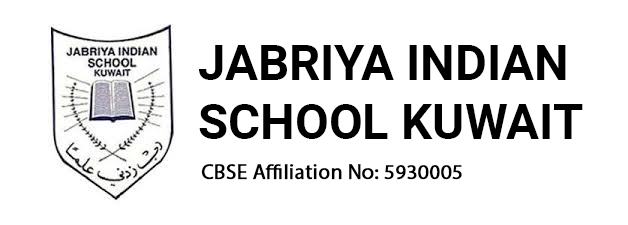Virtual Learning
Technological transformations and its adoption brought change in class room academic deliverance and educational practices with Hybrid solutions and e -learning approaches beyond normal school hours. Homework, assignments and learning content, notes can be shared with the learners to learn at their own pace.
MS Teams provides Effective learning to create content and share resources in Office 365 Education. Virtual learning supports class room teaching with organizing the class rooms and assignments, collaborate and share files and access content materials in one central location, It elevates day-to-day work to build community of learners all on secure platform. Teachers at JIS practice regular class room teaching supported by hybrid mode of virtual e- learning after school hours. They are well trained to transact teaching resources such as Home works, Assignments, Academic content Notes , files, videos etc are shared on day-to-day basis after school hours in Hybrid on MS teams platform.
MS Teams Virtual Learning Platform
Student’s outlook mail accounts , Office 365 and Microsoft Teams.Besides Class room teaching, teachers will engage their student’s day to day by engaging in delivering academic content /Notes/ Home work / Assignments sharing on MS Teams platform. This is essential for effective hybrid learning and promotes student collaboration. Students, teachers and faculty work together and create content and share the resources. This enhances learning and helps in student assessment.
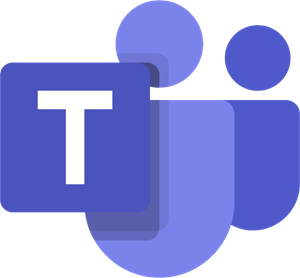
Microsoft Teams for Schools to enable Teachers to continue to promote learning in a virtual classroom aside from their normal classroom environment. Students benefit from the following:
- Students can Interact with their classmates in a familiar environment.
- Students can easily upload assignments and work in one place.
- Students can avail additional help and support.
- Collaborate with other students on projects and homework.
- Simple and easy steps to use MS teams,
- Students can manage their time.
As part of our Virtual Learning support platform. Students will receive daily communication and assignments from their teachers. The sharing of the academic content will be via their school email (Office365), the same educational software that the students have been using throughout the year.
Therefore, it’s important that all students have access to Microsoft Teams. All students have been given their Usernames and Passwords at the beginning of the school year. In case any student has forgot their login details, please make sure to contact the class teacher who would be would be able to provide the login in details.
Please find below the details on how to log in.
1. Navigate to login by watching a short video explaining the process: http://outlook.office365.com
3. Enter the Student’s password and then click Sign In.
4. Once the student has logged in successfully, they will be able to view the emails containing academic content from teachers and circulars from the school.
5. To access Teams and complete the assignments, from the top left corner click on Teams from the displayed options:
6. You will be directed to the screen where you will be able to access all your classes: Click on any of your classes to review the materials and view your assignments.
7. For more details on teams, please check with the class teacher. Further, if a student is unable to get the online link, to fix the problem please email: teams@jis.edu.kw or personally visit the computer room officials at the administration wing. For lower classes, teachers/coordinators will assist in getting the solution from the computer room.